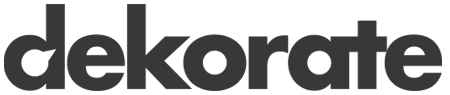Helm
To let Dekorate to generate the Helm manifest files for a project, simply declare the following dependency part of your pom file:
<dependency>
<groupId>io.dekorate</groupId>
<artifactId>helm-annotations</artifactId>
<version>4.1.5</version>
</dependency>
This dependency will generate the following Helm resources:
- Chart.yaml
- values.yaml
- templates/*.yml the generated resources by Dekorate
-
- -helm.tar.gz
Getting Started
To generate the Helm resources, you first need to configure the Helm chart via properties:
# This name property is mandatory to generate the Helm chart
dekorate.helm.name=myChart
# If the version is not provided, the application version will be used instead
dekorate.helm.version=1.0.0-SNAPSHOT
# The description property is optional
dekorate.helm.description=Description of my Chart
Or annotate one of your Java source files with the @HelmChart annotation:
@HelmChart(name = "myChart", version = "1.0.0-SNAPSHOT", description = "Description of my Chart")
@SpringBootApplication
public class Main {
public static void main(String[] args) {
SpringApplication.run(Main.class, args);
}
}
Once, you have configured the Helm chart, you can generate the Helm resources under the folder target/classes/META-INF/dekorate/helm/<deployment target>/<chart name>/ using the maven command:
mvn clean package
Depending on the Dekorate extensions that you are using in your project, the Helm resources will include some templates or others. For example, if your project declared the Kubernetes Dekorate extension, then the helm resources will include the following templates at target/classes/META-INF/dekorate/helm/<deployment target>/<chart name>/templates/:
- deployment.yaml
- ingress.yaml
- service.yaml
- NOTES.txt
Mapping Values
By default, Dekorate will generate the Helm values file (values.yaml) by mapping the following pre-configured properties:
- The Kubernetes/OpenShift replicas
- The Kubernetes/OpenShift image
- The Kubernetes/OpenShift Env Var values (only for plain values - secrets or configmaps are not supported yet)
- The Kubernetes/OpenShift health checks for Readiness, Liveness and Startup probes
- The Kubernetes ingress host
- The Kubernetes/OpenShift port numbers
- The OpenShift S2i builder image
- The OpenShift route host/path
For example, if you set 3 replicas for your deployment:
dekorate.helm.name=myChart
dekorate.helm.description=Description of my Chart
# Set replicas to 3
dekorate.kubernetes.replicas=3
Dekorate will generate the next Helm values file at target/classes/META-INF/dekorate/helm/<deployment target>/<chart name>/values.yaml:
---
app:
replicas: 3
Note: By default, the extension will map all the properties under app. This can be modified using dekorate.helm.alias.
And the Deployment file at target/classes/META-INF/dekorate/helm/<deployment target>/<chart name>/templates/deployment.yaml will have a reference to this value:
apiVersion: apps/v1
kind: Deployment
metadata:
name: myModule
spec:
replicas: ''
This is done transparently to users.
Mapping user properties using path expressions
As we have introduced in the previous section, Dekorate will automatically map some properties like the replicas or the images to the Values helm file. Still, some users might need to map more properties. For example, let’s see the following YAML resource:
apiVersion: v1
kind: Service
metadata:
name: helm-on-kubernetes-example
...
The property at metadata.name will not be replaced with in the Helm templates.
However, Dekorate allows users to define path expressions to map properties into the Helm values file. Let's see how to do it using the above example to map the property `metadata.name` with.
To build the right path you want to use, you simply need to loop over the YAML tree at the resource level:
apiVersion: v1
kind: Service
metadata:
name: helm-on-kubernetes-example
...
Then, the expression to map the metadata name value is metadata.name, so you need to add it to your configuration:
dekorate.helm.name=myChart
dekorate.helm.description=Description of my Chart
# Map all the metadata name resources
dekorate.helm.values[0].property=name
dekorate.helm.values[0].paths=metadata.name
The resulting values.yaml file will look like as:
app:
name: helm-on-kubernetes-example
The myModule.name value is set automatically by Dekorate. However, users can provide other values using the value property:
dekorate.helm.name=myChart
dekorate.helm.description=Description of my Chart
# Map all the metadata name resources
dekorate.helm.values[0].property=name
dekorate.helm.values[0].paths=metadata.name
## Overwrite value:
dekorate.helm.values[0].value=this-is-another-name
And the values.yaml file will now contain:
app:
name: this-is-another-name
What features do path expressions support?
- Wildcard: map properties at any level
If we want to map a property that is placed at a very depth level, for example, the containerPort property:
apiVersion: apps/v1
kind: Deployment
metadata:
name: example
spec:
replicas: 3
selector:
matchLabels:
app.kubernetes.io/name: example
template:
metadata:
app.kubernetes.io/name: example
spec:
containers:
- env:
- name: KUBERNETES_NAMESPACE
valueFrom:
fieldRef:
fieldPath: metadata.namespace
name: example
ports:
- containerPort: 8080 // we want to map this property!
name: http
protocol: TCP
If we want to map the property containerPort, we would need to write all the parent properties as in:
dekorate.helm.values[0].paths=spec.template.spec.containers.ports.containerPort
And what about if the containerPort property is at one place in the Deployment resources, but at another place in the DeploymentConfig resources? We would need to provide two expressions.
To ease up this use case, we can use wildcards. For example:
## To map the container port property for containers with name "example"
dekorate.helm.values[0].paths=*.spec.containers.(name == example).ports.containerPort
## To map the container port property for all the resources at any position.
dekorate.helm.values[1].paths=*.ports.containerPort
- Escape characters
If you want to select properties which key contains special characters like ‘.’, you need to escape them using ', for example:
## To map the property only for Service resources:
dekorate.helm.values[0].paths=spec.selector.matchLabels.'app.kubernetes.io/name'
- Filter
If you want to only map properties of certain resource type, you can add as many conditions you need in the path such as:
## To map the property only for Service resources:
dekorate.helm.values[0].paths=(kind == Service).metadata.name
| Additionally, we can write the filter including the “and” operator using “&&” or the “or” operator using “ | ”: |
## To map the property only for Service resources AND resources that has an annotation 'key' with value 'some'
dekorate.helm.values[0].paths=(kind == Service && metadata.annotations.'key' == 'some.text').metadata.name
## To map the property only for either Deployment OR DeploymentConfig resources
dekorate.helm.values[1].paths=(kind == Deployment || kind == DeploymentConfig).metadata.name
Also, filters can be placed at any place in the path expression and also at multiple times. Let’s see an example of this: we want to map the container port of containers with name example and only for Deployment resources:
## To map the property only for Deployment resource AND containers with a concrete name
dekorate.helm.values[0].paths=(kind == Deployment).spec.template.spec.containers.(name == example).ports.containerPort
What is not supported using path expressions?
- We can’t use regular expressions.
- We can’t write complex filters that involves AND/OR conditions. For example: the filter
(kind == Deployment && kind == DeploymentConfig || name == example)is not supported. - We can’t select elements by index. For example, if we want to map the second container, we can’t do:
spec.template.spec.containers.2.ports.containerPort.
Using Helm expressions
We can also map the values using the exact Helm expression which allows using Helm functions and pipelines.
To use it, we need to specify the expression when mapping the values, for example:
dekorate.helm.values[0].property=name
dekorate.helm.values[0].paths=metadata.name
dekorate.helm.values[0].expression=
This expression will uppercase the value within the app.name and add the quotes.
NOTE: If the expression is not provided, it will simply use which for the above example is.
Mapping multiple properties at once
What about if the properties are located in different places, for example:
---
apiVersion: networking.k8s.io/v1
kind: Ingress
metadata:
name: helm-on-kubernetes-example ## (1)
spec:
rules:
- host: my-host
http:
paths:
- backend:
service:
name: helm-on-kubernetes-example ## (2)
port:
name: http
path: /
pathType: Prefix
From this example, we need to map the value helm-on-kubernetes-example which is used in two places: (1) metadata.name and (2) spec.rules..http.paths..backend.service.name to the same property myModule.name. For doing this, we need to provide a comma-separated list of JSONPath expressions to be mapped to myModule.name:
dekorate.helm.name=myChart
dekorate.helm.description=Description of my Chart
# Map all the metadata name resources
dekorate.helm.values[0].property=name
## Comma separated list of JSONPath expressions:
dekorate.helm.values[0].jsonPaths=$..metadata.name,$.[?(@.kind == 'Ingress')].spec.rules..http.paths..backend.service.name
Now, Dekorate will first map the expression $..metadata.name and then the expression $.[?(@.kind == 'Ingress')].spec.rules..http.paths..backend.service.name (this expression only applies to Ingress resources - see more about filtering in JSONPath).
Helm Expressions Support
The Dekorate Helm extension partially supports Helm extensions via Helm templates and functions. You can make use of the templates and more complex functions using Helm expressions:
# Example of expressions
dekorate.helm.expressions[0].path=(kind == Service).metadata.annotations.'app.dekorate.io/commit-id'
dekorate.helm.expressions[0].expression=
# Example of multiline expression
dekorate.helm.expressions[1].path=(kind == ConfigMap && metadata.name == my-configmap).data
dekorate.helm.expressions[1].expression=\n\
: \n\
The Dekorate Helm extension will replace the specified path with the provided expression.
To provide your custom templates, you can add them into the folder <input folder>/helm/templates/_helpers.tpl, for example:
And next, you can use this function using the Helm include primitive:
dekorate.helm.expressions[0].path=(kind == Service).metadata.annotations.'app.dekorate.io/build-timestamp'
dekorate.helm.expressions[0].expression=
Moreover, you can specify your Helm templates to only a concrete kind resource, for example, only for Service resources. To do this, you need to add the resource <input folder>/helm/templates/<kind>.yaml (following the example <input folder>/helm/templates/service.yaml). For example, the following resource will add two template functions called “mychart.labels” and “mychart.not-used”:
generator: helm
not:
used: !
And let’s use the template “mychart.labels”:
dekorate.helm.expressions[0].path=(kind == Service).metadata.labels
dekorate.helm.expressions[0].expression=
Dependencies
Sometimes, your application requires of some other services to work. The typical scenario is when your application needs of a database to store the application data in. In this scenario, you need to declare the database service as a Helm dependency. For example, let’s declare the Postgres Bitnami Helm dependency as database instance:
Chart.yaml:
dependencies:
- name: postgresql
version: 11.6.22
repository: https://charts.bitnami.com/bitnami
alias: database # this is optional. The default value is the `name`.
IMPORTANT: Before installing or packaging your Helm chart, you need to download the dependencies (you can use the Helm command helm dependency update ./target/classes/META-INF/dekorate/helm/<deployment target>/<chart name>).
Next, you can configure the dependencies adding the dependency configuration into the values.yaml file. For example, following the previous Postgres Bitnami dependency:
values.yaml:
database: # the value in the `alias` property, or the `name` if unset.
global:
postgresql:
auth:
database: my_db_name
postgresPassword: secret
Let’s now see how you can add this configuration using the Dekorate Helm extension, so the chart.yaml and the values.yaml files are properly populated using a Helm dependency. You simply need to add the following properties:
application.properties:
dekorate.helm.dependencies[0].postgresql.alias=database
dekorate.helm.dependencies[0].postgresql.name=postgresql
dekorate.helm.dependencies[0].postgresql.version=11.6.22
dekorate.helm.dependencies[0].postgresql.repository=https://charts.bitnami.com/bitnami
dekorate.helm.values[0].property=database.global.postgresql.auth.postgresPassword
dekorate.helm.values[0].value=secret
dekorate.helm.values[1].property=postgresql.global.postgresql.auth.database
dekorate.helm.values[1].value=my_db_name
The Dekorate Helm extension will check whether the property set in dekorate.helm.values.xxx.property starts with a dependency alias or name. If so, it will use directly the value set. Otherwise, it will interpret that the property is an application property and will add the prefix set in the property dekorate.helm.values-root-alias (default value is app).
Alternatively, you can provide the properties of your dependency by providing the file values.yaml or the file Chart.yaml at src/main/helm (the path is configurable using the property dekorate.helm.inputFolder). Let’s see an example:
src/main/helm/values.yaml:
database: # the value in the `alias` property, or the `name` if unset.
global:
postgresql:
auth:
database: my_db_name
postgresPassword: secret
This configuration will be aggregated in the autogenerated values file at ./target/classes/META-INF/dekorate/helm/<deployment target>/<chart name>/values.yaml.
Validating the input
Helm allows validating the input provided by the user when installing/updating the Helm charts. For example, we might want that the minimum value of the replicas is 3, so if users set a lesser value, Helm rejects it.
These validation rules are specified in the values.schema.json file which this extension will automatically generate with:
- A description of the automatically mapped properties.
- The structure of the properties.
Therefore, to implement your validation rule, all you would need is to set the minimum value for app.replicas to 3 as follows:
dekorate.helm.valuesSchema.properties[0].name=replicas
dekorate.helm.valuesSchema.properties[0].minimum=3
Apart from minimum, you can also specify a maximum value, or a pattern that the value has to follow or use the required flag.
Conditionally enable/disable resources
Based on a boolean property that is available part of the values.yaml, you can specify whether you want to install or not any resource. For example, we want to install the generated Ingress resource only if I pass the following property app.ingress.enabled=true when installing the chart. Let’s see how to do this using the dekorate.helm.addIfStatements properties:
dekorate.helm.addIfStatements[0].property=ingress.enabled
dekorate.helm.addIfStatements[0].onResourceKind=Ingress
dekorate.helm.addIfStatements[0].withDefaultValue=false
This configuration will add the app.ingress.enabled property in the values.yaml file:
app:
ingress:
enabled: false
So, when installing the chart, the Ingress resource won’t be installed by default.
Now, to install it, you need to explicitly set the app.ingress.enabled=true property as helm install app local/chart --set app.ingress.enabled=false and then the Ingress resource would be installed.
Helm Profiles
By default, all the properties are mapped to the same Helm values file values.yaml. However, Dekorate also supports the generation of Helm values by profiles.
For example, let’s say we have two environments: one for testing and another one for production; each environment have a different ingress host where your Kubernetes applications will be exposed.
We can configure our application as:
dekorate.kubernetes.ingress.expose=true
# Mapped to `values.yaml` by the preconfigured Ingress decorator
dekorate.kubernetes.ingress.host=my-host
# Helm Chart
dekorate.helm.name=myChart
## Overwrite the value of `dekorate.kubernetes.ingress.host` to `values-<profile-name>.yaml`:
dekorate.helm.values[0].property=host
dekorate.helm.values[0].jsonPaths=$.[?(@.kind == 'Ingress')].spec.rules..host
dekorate.helm.values[0].value=my-test-host
dekorate.helm.values[0].profile=test
This configuration will generate the values.yaml using the property dekorate.kubernetes.ingress.host:
app:
host: my-host
But as you are now using a profile named test in one of your mapped properties, it will also generate a values.test.yaml file with the content:
app:
host: my-test-host
TIP: By default, Dekorate Helm uses the “.” character in the filename of profile specific values files i.e. values.test.yaml. You can configure this separator using the property dekorate.helm.valuesProfileSeparator. For example, using dekorate.helm.valuesProfileSeparator=- would generate values-test.yaml instead.
Helm Usage
First, make sure you have installed the Helm command line and connected/logged to a kubernetes cluster.
Then, run the following Maven command in order to generate the Helm artifacts and build/push the image into a container registry:
mvn clean package -Ddekorate.push=true -Ddekorate.docker.registry=<container registry url> -Ddekorate.docker.group=<your group>
This command will push the image to a container registry and will become available when a pod or container is created.
Finally, let’s use Helm to deploy it into the cluster:
helm install helm-example ./target/classes/META-INF/dekorate/kubernetes/helm/<chart name>
The above command will use the default values, which are located in ./target/classes/META-INF/dekorate/helm/<deployment target>/<chart name>/values.yaml.
To override the default values, pass as parameter you own value file --values /path/to/another.values.yaml or set them using --set key1=val1 --set key2=val2.
How can I update my deployment?
- Via the
upgradeoption of Helm command line:
After making changes to your project, you would need to regenerate the resources using Dekorate:
mvn clean package -Ddekorate.push=true -Ddekorate.docker.registry=<container registry url> -Ddekorate.docker.group=<your group>
And then you need to upgrade your deployment:
helm upgrade helm-example ./target/classes/META-INF/dekorate/helm/kubernetes/<chart name>
- Via the
setoption of Helm command line:
helm upgrade helm-example ./target/classes/META-INF/dekorate/helm/kubernetes/<chart name> --set app.replicas=1
How can we delete my deployment?
helm uninstall helm-example